Tekla Constructible Training
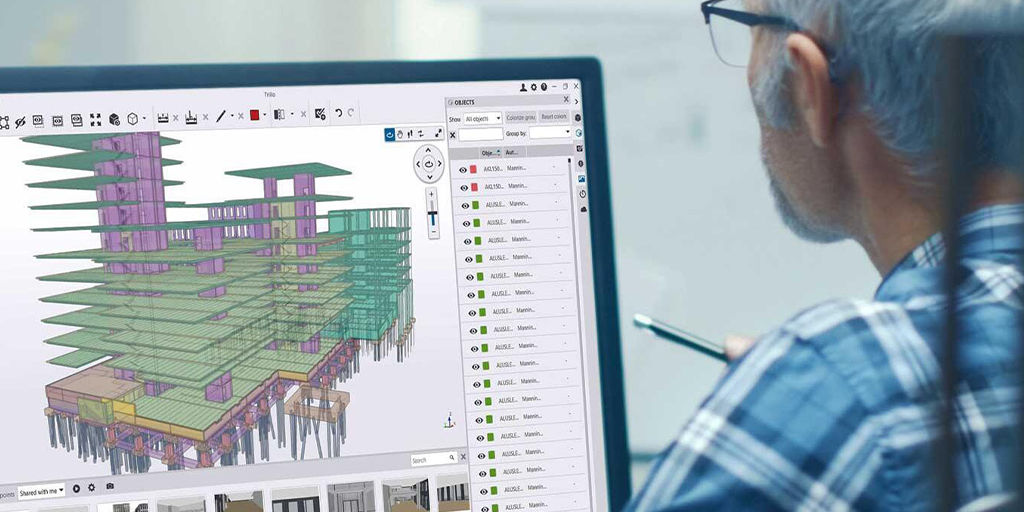
Trimble Connect: Basic
This training will give the participants an introduction to basic functionality in Trimble Connect. Participants will also learn how to use Trimble Connect in the daily project life.
Dates:
May 20, & June 25
Investment
Duration:
6 hrs.
Price:
$550.00 per person
3+ PEOPLE ONLY $1,500 PER CLASS
Course details:
Introduction
- Introduction to Trimble Connect
- Application Settings and Differences (Windows,Web, and Mobile)
- View and Manage License
- User and Help Menu
Creating a Project
- Project Listing
- Project Tile Function and Status
- Inviting Users and Project Details
- Project Settings
- Files and Folders
Working with Models
- Measurement and Markup Tools
- Working with 2D views
- Working with 3D models
- Markup and Clipping Plane Tools
- Object Attachments
BCF Topics
- Create Topics
- Editing, Closing, and Deleting Topics
- Working with Topics in 3D
Others
- Adding Comments and Tags
- Activity Listing and Search
Introduction
- About this training
- Why Tekla Structures
- Setting up Tekla Structures
- Trimble Identity
Tekla Structures user interface
- Opening Tekla Structures
- Opening Model
- User interface
- Navigating in the model
- Clip planes
- Hiding parts from view
- Showing only selected parts
- Rendering modes
- Measuring
- Creating screenshots and visualizing the model
- Help and support
Setting up project specific information
- Create and setup the project properties
- Modify existing grid
- Create views
- Snap and selection switches
Model Steel Columns and Beams
- Steel parts in Tekla Structures
- Use property pane to modify part properties
- Create steel framing
- Create floor beams
- Copy and move beams
Model Rafters and Bracings
- Create Rafters
- Create Bracings
- Move objects
- Work planes
About System Components
- Overview about system components
- Components types
- Application and components catalog
- Add components to model
- AutoDefault
Modeling Base Plate
- Add pad footings to the steel structure
- Model base plates
- Modify default properties for components
Modeling Beam to Beam Web Connection
- Model beam to beam web connection
- Measure bolt spacing and edge distance
Modeling Beam to Column Connection
- Model beam to column connection
- Inquire assembly using inquire command in ribbon
- About numbering in Tekla Structures
Modeling two sided connection
- Model two sided end plate using component 142
Modeling Haunch Connection
- Model a haunch connection using component 102
Modeling bracing connections
- Model bracing connections using component 105
- Model flat bar bracing connections using component 11
Detecting Clashes
- Clash checking using the “clash check manager” tool
- Detect clashes of small area in model using the “clash check manager” tool
