Tekla Constructible Training
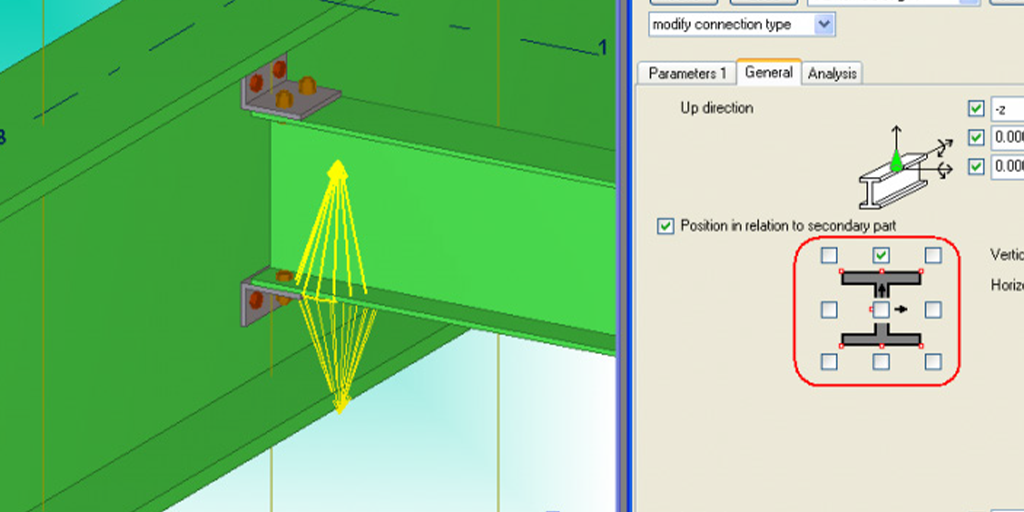
Tekla Structures: Advanced - Custom Component
This training course provides experienced Tekla Structures users with the knowledge and the tools needed to progress to the advanced stages of the Tekla Structures program. The training is divided into lessons, each of which focuses on a certain feature of the program related to custom components and provides in-depth instructions geared at helping users master each feature.
Please Note: Depending on what version you have chosen to use and how you have Windows set up, you may see some differences in how the interface appears while going through this training. To download the latest version you can visit the Tekla Download site here: Download Tekla Structures.
Dates:
June 3-4, October 7-8, 2025
Investment
Duration:
8 hrs.
Price:
$1,100.00 per person
3+ PEOPLE ONLY $3,000 PER CLASS
Course details:
Day 1: 4 hours
Introduction
- Introduction to Tekla Structures
- Advanced Training
- Help Files
- How to use this training material
- Visual Expectations
- Files you need to complete this course
Custom Component Fundamentals
- Custom Component
Create Custom Components - Connections
- Creating Custom Components
- Custom Component Editor
- Exporting and Importing
- Customization
- Working with Custom Connections
- Modular Components
- Connection – Built-up Tee
- Controlling Part Shapes and Locations
- Controlling Part Shapes
- Controlling Chamfers
- Nesting System Components
Create Custom Components - Details
- Working with Custom Details
- Detail – Penetration
- Detail – Reinforced Column
- Custom Component Editor
Introduction
- About this training
- Why Tekla Structures
- Setting up Tekla Structures
- Trimble Identity
Tekla Structures user interface
- Opening Tekla Structures
- Opening Model
- User interface
- Navigating in the model
- Clip planes
- Hiding parts from view
- Showing only selected parts
- Rendering modes
- Measuring
- Creating screenshots and visualizing the model
- Help and support
Setting up project specific information
- Create and setup the project properties
- Modify existing grid
- Create views
- Snap and selection switches
Model Steel Columns and Beams
- Steel parts in Tekla Structures
- Use property pane to modify part properties
- Create steel framing
- Create floor beams
- Copy and move beams
Model Rafters and Bracings
- Create Rafters
- Create Bracings
- Move objects
- Work planes
About System Components
- Overview about system components
- Components types
- Application and components catalog
- Add components to model
- AutoDefault
Modeling Base Plate
- Add pad footings to the steel structure
- Model base plates
- Modify default properties for components
Modeling Beam to Beam Web Connection
- Model beam to beam web connection
- Measure bolt spacing and edge distance
Modeling Beam to Column Connection
- Model beam to column connection
- Inquire assembly using inquire command in ribbon
- About numbering in Tekla Structures
Modeling two sided connection
- Model two sided end plate using component 142
Modeling Haunch Connection
- Model a haunch connection using component 102
Modeling bracing connections
- Model bracing connections using component 105
- Model flat bar bracing connections using component 11
Detecting Clashes
- Clash checking using the “clash check manager” tool
- Detect clashes of small area in model using the “clash check manager” tool
Day 2: 4 hours
Create Custom Components - Parts
- Working with Custom Parts
- Part – Embed Angle
Create Custom Components - Seams
- Working with Custom Seams
- Seam – Corner Reinforcement
Customization
- Customizing CustomComponent Thumbnails
- User-Friendly Dialog Box using the Custom
- Component Dialog Editor
Edit an Existing Custom Component
- Edit an Existing Custom Component – Embed Creator
Model view settings
- View properties
- Visibility of objects
Fixing Clashes
- Create a view along with the rafter
- Use Direct Modification to resolve the clash
- Connections to resolve the clash
About custom components
- What is a custom component
- Custom component types
- Parametric custom components
Creating custom components
- Create a custom component using an existing component
- Create a custom component by combining individual parts
Modifying custom components
- Parametric component behavior
- Bind column to as plate
- Add a thumbnail for a custom component
Importing and exporting custom components
- Export custom components from your model
- Import custom components to your model
Adding web stiffeners
- Add web stiffeners to a beam
- How to modify the component properties
Cuts, Fittings, Splits and Combine
- Cuts and Fittings in Tekla Structures
- Line cut versus Fitting
- Line cut, Part cut and Polygon cut
- Combine and Split parts in Tekla Structures
Bolts, Studs and Holes
- Introduction to Bolts, Studs and Holes in Tekla Structures
- Create Bolts in Tekla Structures
- Create Studs and Holes in Tekla Structures
Other Model Objects – Modeling Aids
- Introduction to Construction Objects
- Construction Objects – Modeling Aids
Welds in Tekla Structures
- Introduction to Welds in Tekla Structures
- Create welds in Tekla Structures
Other Model Objects – Item and Miscellaneous
- Items in Tekla Structures
- Create and import items
- Miscellaneous – Other model objects (Stairs, handrails, ladders, grating)
About numbering in Tekla Structures
- What numbering is
- Plan numbering
- Numbering settings
Numbering models
- Number the model
- Check the number result
